UA Signs Off, GA4 Takes the Spotlight: Navigating Your Analytics Transition

As a new age of digital analytics dawns, we say goodbye to Universal Google Analytics and embrace the dynamic world of GA4.
Universal Analytics has officially ceased its data processing operations from this day forward. This shift signifies that Universal Analytics properties, even those nestled within accounts with 360 properties, have halted the collection of new data. However, there might be some properties processing data momentarily during Google's phased shutdown. Despite this, you can still access your previously collected historical data in Universal Analytics properties until July 1, 2024.
So, what should be your next step in this transition?
Turn to the Setup Assistant. This tool simplifies the process of setting up a GA4 property, which will enable you to measure traffic on a site or app previously using Universal Analytics. The Setup Assistant is designed to guide you through this process, saving valuable time.
To follow these steps, you must use Analytics in a browser, not the Analytics mobile app. You need the Editor role for the account. It's easiest if you complete migration in one session. It takes most people about 15 minutes to migrate using the GA4 Setup Assistant.
Sign in to Google Analytics.
- In Google Analytics, click Settings Admin (lower left).
- In the Account column, make sure that your desired account is selected. (If you only have one Google Analytics account, it's already selected.)
- In the Property column, select the Universal Analytics property that currently collects data for your website.
- In the Property column, click GA4 Setup Assistant. It's the first option in the Property column.
- Click Get started under I want to create a new Google Analytics 4 property.
- If you aren't sure about choices the GA4 Setup Assistant asks you to make, read the detailed instructions in Add a Google Analytics 4 property.
Follow the instructions in the GA4 Setup Assistant. When you're done, you'll see "You have successfully connected your properties."
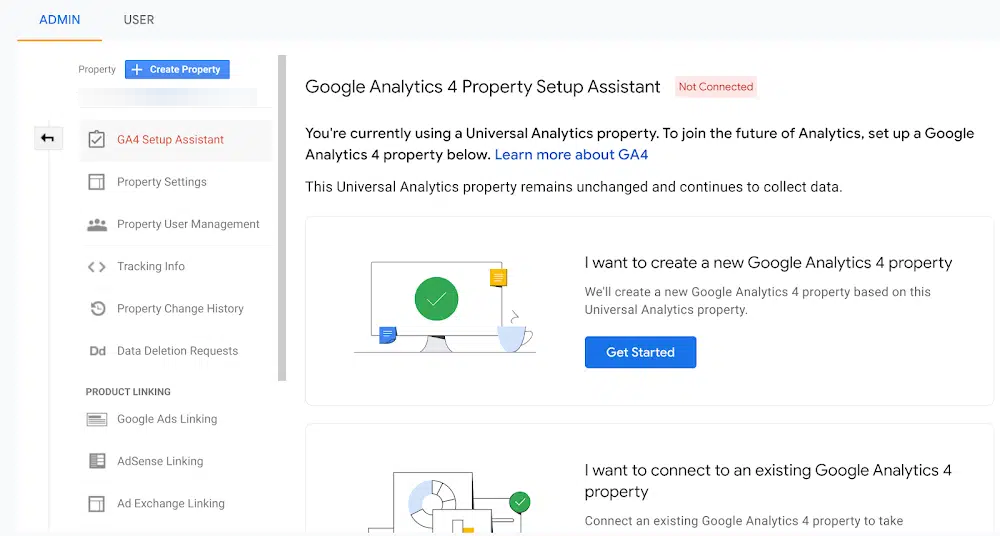
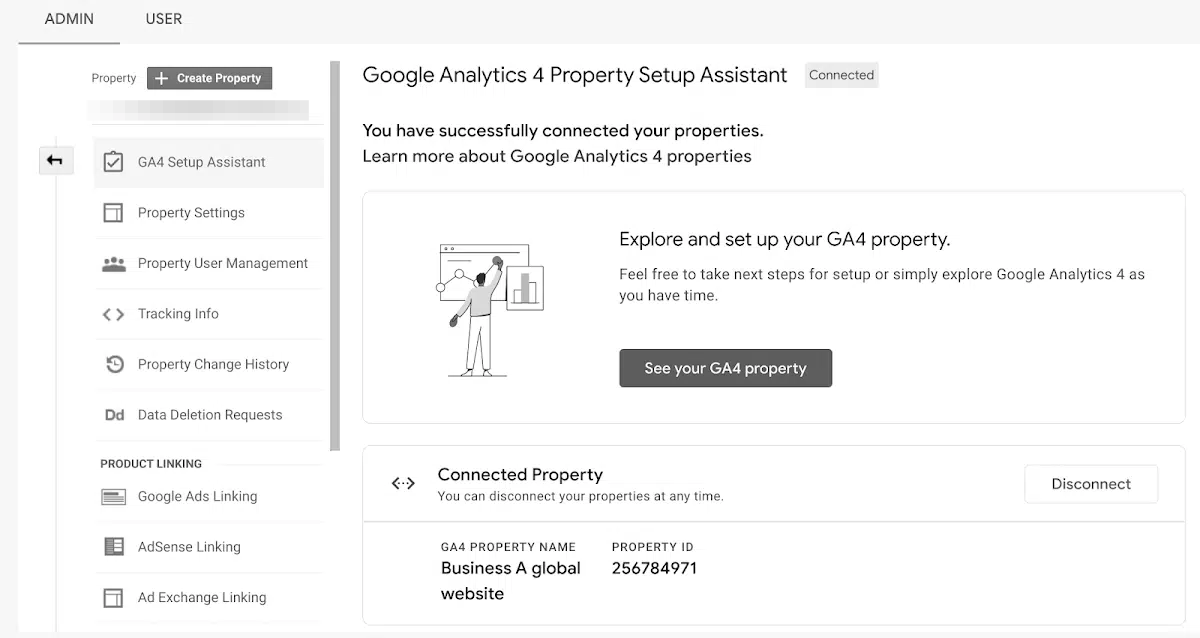
But you may ask, "How can I extract data from my Universal Analytics property?" There are numerous ways to export data from your existing Universal Analytics property. You have the flexibility to download individual reports in a variety of formats, such as CSV, TSV, Excel (XLSX), Google Sheets, or even PDF.
It's also important to note how this transition affects your Google Ads account. If your Universal Analytics property isn't linked to your Google Ads account, there will be no change. However, if they are linked, data flow from Universal Analytics to Google Ads will stop as of July 1, 2023 (and July 1, 2024 for Analytics 360 properties).
This change might impact your Google Ads campaigns, especially if you:
- Bid on imported Universal Analytics goals or eCommerce transactions
- Use a Universal Analytics audience in your campaigns or ad groups
- Import Universal Analytics site metrics
While these immediate actions are vital, you also need to understand and consider several other aspects for a successful migration to GA4:
- Master the Differences: Understanding the fundamental differences between Universal Analytics and GA4 is essential. GA4 offers an event-based data model, more advanced reporting capabilities, and integrated app and web tracking.
- Leverage Enhanced Measurement: Enable and customize GA4's Enhanced Measurement features that automatically track specific user interactions like scroll tracking, outbound link clicks, site search tracking, and video engagement.
- Set Up Conversions: Identify the crucial user actions for your business and set them up as conversions in GA4.
- Implement User Properties: Plan the user properties you need to track to gain valuable insights as GA4 allows up to 25 user-level properties.
- Define Custom Metrics: Consider what custom dimensions and metrics you need and create custom definitions for more flexibility and deeper insights.
- Quality Check: Audit your data to ensure the data you're receiving in GA4 is accurate.
- Prepare for New Reporting: Familiarize yourself with how GA4 structures its reports and learn how to maximize their potential.
- Train Your Team: Ensure your team is comfortable using GA4. It introduces different user interfaces, terminology, and methods, making training necessary for a smooth transition.
The transition from Universal Analytics to GA4 may seem daunting, but with the right approach, it can be a smooth process. Embrace this change and take advantage of the enhanced features that GA4 offers to your data analytics toolkit. The future of digital analytics is here, and it brings with it a wealth of opportunities for deeper insights and smarter decisions.
If you have any questions or want to have any discussion on this topic, please reach out to Surya Kunju at LinkedIn.
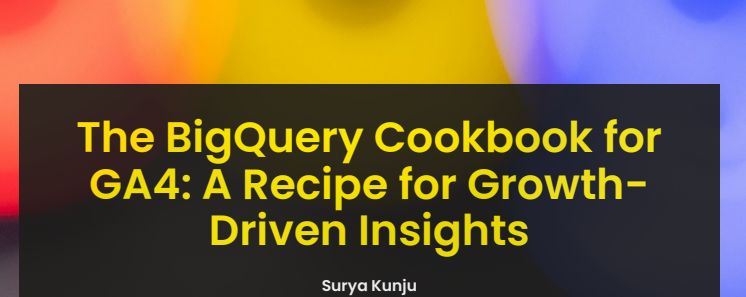

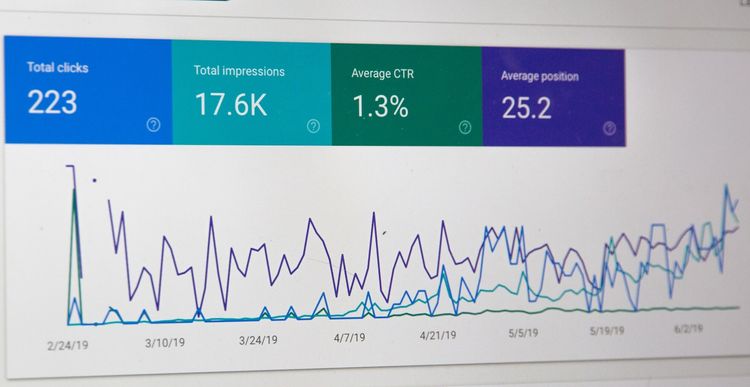


Member discussion